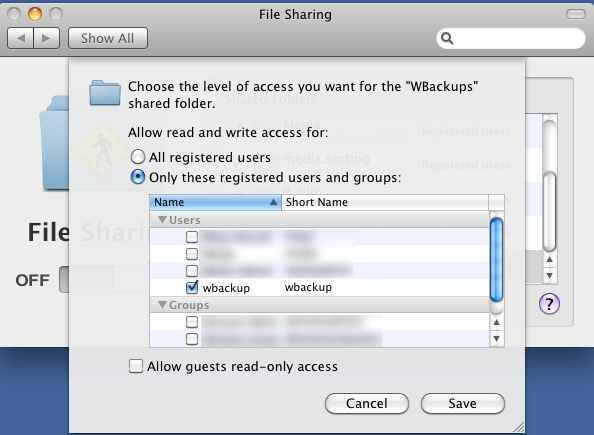My home network is mixed with Mac and Windows 7 machines. I use my Mac Server (10.7) as Time Machine server to backup my Mac OS machines - and that's working fine and pretty much out of the box.
To backup my Windows 7, I connected a 1TB drive to the server, formatted it for Mac (HFS) and created a directory 'wbackups' on that drive. That's where the backups will go.
I then went ahead and using Server Preferences, I created a new user 'wbackup' that will be used to access that backup directory:
I then granted that user access to the File Sharing service:
Back in Server Preferences, choose Groups and then make add the 'wbackup' user to the 'Workgroup' group. This step is critical otherwise you'll get an error message when you setup the backup on Windows.
Once the user setup is done, in Server Preferences click 'File Sharing' and add a new share pointing the directory you created for the backups (wbackup in my case):
That concludes the Mac OS X Server part. Now, Windows 7:
In Control Panel -> System Preferences click 'Back up your computer'. Then click 'Set up backup'. You should be getting something like this:
Click 'Save on a network'. Type in the path to your share on the OS X Server and the username and password you created earlier. Make sure to include the workgroup 'workgroup' in the username (as in: workgroup\wbackup) or else you will get error 0x80070043 (The specified network location cannot be used):
Once done, you're almost ready to begin your first backup. There is one more step to do - change the security policy of your computer. Apple's implementation of Ssmba, the protocol used to connect to network shares has a flaw. If you start your backup without the following workaround, it will always fail after running for a little while (for me it failed at around 14%). To fix that, click the 'Start' icon (lower-left corner) and type 'secpol.msc'. Hit return.
In the window that opens, navigate to Security Settings -> Local Policies -> Security Options. On the right pane, double-click 'Network security: LAN Manager authentication level' and choose 'Send NTLM response only':
You're all set. Click 'Back up now' to start the backup to your network share on you Mac OS X server.
Showing posts with label MacOS. Show all posts
Showing posts with label MacOS. Show all posts
Tuesday, May 8, 2012
Monday, December 13, 2010
Installing Windows on MacBook Air
Installing Windows 7 on a Mac is easy. You just use BootCamp and you're ready to go. My situation is a bit different though. I want to install Windows and also dedicate a partition to my data. I usually separate my data from my OS partition so that if I need to reinstall the OS or upgrade, the data stays intact.
With MacBook Air (MBA, late 2010 model) the situation is a bit more difficult since it doesn't have an optical drive. I've created a "bootable" USB thumb drive using my 8GB SanDisk Cruzer micro - but it wasn't recognized as bootable by either VMware or my MacBook Pro. BootCamp also states that a remote drive will not work so I had to use an external DVD ROM plugged into the USB. I used Samsung SE-S084F, which costs £40.
Note: the original post contained screenshots but these were lost when saved as a draft... :(
My Specs
MacBook Air (late 2010 model)
256GB SSD
4GB RAM
2.13 Intel Core 2 Duo CPU
Samsung External DVD Writer Model SE-S084 Ver. F
Windows 7 Ultimate DVD
Preparations
The first step is to prepare the harddrive's partitions. There are multiple ways to achieve that, but I chose the following way:
1. Use BootCamp to create the partition for Windows
2. Use command line to create the partition to hold my data
I could use the command line for both, but by doing the above, it is always possible to decide to leave the machine with just 2 partitions - one for MacOS and one for Windows. The second step then becomes optional.
First, let's see how the current partitions table looks like (you don't need to type the trailing "\" after list):
> diskutil list
Now, let's run BootCamp (simplest way: hit Command-Space and then type "boot camp", hit Enter). Click 'Next' on all screens until the screen where you're prompted to download the drivers. Choose the default and let BootCamp assistant download them for you and burn them on a CD/DVD or USB drive; see this link for more details. You will not be able to download the drivers afterwards - so make sure you use BootCamp to download them at this stage.
Once you've downloaded the drivers, you'll get to the screen where you choose the partition size you want to use for Windows. I chose to give my Windows partition 60GB. It should be enough - generally, Windows will take ~20GB, other system files (pagefile, hiberfile) another 4-8GB and Program Files - another 10GB or so for a typical user. The rest will be used for user data.
In the final screen, click 'Quit & Install Later' - I want to finish the partitioning before starting the Windows installation.
When the BootCamp assistant finishes, you can have a look at how your partition table looks like:
> diskutil list
To create a new partition for the data, I will split the current Mac partition (disk0s2 in my case) into two. As I'm planning to use my machine mostly from my Mac, I'll use the Journaled HFS+ filesystem as the format. I will be able to read files from it from Windows after I'll install the BootCamp drivers. It is also possible to format it as FAT32 and later on, after installing Windows, reformat it as NTFS. Using FAT32 would have allowed me to read/write into that partition from both Windows and MacOS - but the 2GB maximum file size is a limiting factor for me. Using NTFS instead will eliminate this problem but would only give MacOS read access (not write).
The command to do this is again diskutil. You will need root access to perform these actions - which is why I preceded the relevant commands with sudo. I used the resizeVolume option which is very flexible. I chose to give my MacOS 85G and the data ~100G. You only have to get the size of the MacOS partition right. The command will automatically use all the remaining space for the 2nd (data) partition. I could have typed 77GB just as well and the data partition will still be 100.6GB (all the remaining space). I can't however, as expected, type a size that is bigger than the remaining space - the command will fail after a few seconds of running.
The below command essentially tells MacOS to resize disk0s2 (current size is 185.8 as seen above) to 85GB and then use the remaining space to create a Journaled HFS+ partition named "Data". Again, since I have to type in a size I typed 100G.
> diskutil resizeVolume disk0s2 85G jhfs+ Data 100G
That wraps up the partitioning part. We're now ready to install Windows.
Installing Windows
To install Windows, I hooked up the DVD drive into one of the USB ports, popped in the Windows installation DVD and rebooted MacOS. When the machine boots (you hear a sound), press and hold the Option (Alt) key until you'll see boot options (you need to click that key while the sounds sounds). Choose the DVD and you're ready to go.
I won't cover the process of completing the Windows installation here. Generally, after finishing the basic install, you'll need to install BootCamp drivers - which is what BootCamp assistant downloaded for you or you downloaded yourself.
Note that when installing, you install into the partition you created for Windows. It will have "BOOTCAMP" label and will be roughly the size you gave it (in my case, it was 60.4GB). You will need to click 'Advanced' and then 'Format' to format that partition in NTFS format.
Whenever you boot your MacBook Air (MBA), click the Option (Alt) key to choose which OS to boot to. If you don't, the machine will boot into the default OS. You can change the default OS in Windows Control Panel, under BootCamp or in MacOS - in Settings, under Startup Disk.
Some Notes
There are 3rd party software that allow you to read/write into JHFS+ partitions in Windows and also ones that will allow you to read/write into NTFS filesystems within MacOS.
With MacBook Air (MBA, late 2010 model) the situation is a bit more difficult since it doesn't have an optical drive. I've created a "bootable" USB thumb drive using my 8GB SanDisk Cruzer micro - but it wasn't recognized as bootable by either VMware or my MacBook Pro. BootCamp also states that a remote drive will not work so I had to use an external DVD ROM plugged into the USB. I used Samsung SE-S084F, which costs £40.
Note: the original post contained screenshots but these were lost when saved as a draft... :(
My Specs
MacBook Air (late 2010 model)
256GB SSD
4GB RAM
2.13 Intel Core 2 Duo CPU
Samsung External DVD Writer Model SE-S084 Ver. F
Windows 7 Ultimate DVD
Preparations
The first step is to prepare the harddrive's partitions. There are multiple ways to achieve that, but I chose the following way:
1. Use BootCamp to create the partition for Windows
2. Use command line to create the partition to hold my data
I could use the command line for both, but by doing the above, it is always possible to decide to leave the machine with just 2 partitions - one for MacOS and one for Windows. The second step then becomes optional.
First, let's see how the current partitions table looks like (you don't need to type the trailing "\" after list):
> diskutil list
Now, let's run BootCamp (simplest way: hit Command-Space and then type "boot camp", hit Enter). Click 'Next' on all screens until the screen where you're prompted to download the drivers. Choose the default and let BootCamp assistant download them for you and burn them on a CD/DVD or USB drive; see this link for more details. You will not be able to download the drivers afterwards - so make sure you use BootCamp to download them at this stage.
Once you've downloaded the drivers, you'll get to the screen where you choose the partition size you want to use for Windows. I chose to give my Windows partition 60GB. It should be enough - generally, Windows will take ~20GB, other system files (pagefile, hiberfile) another 4-8GB and Program Files - another 10GB or so for a typical user. The rest will be used for user data.
In the final screen, click 'Quit & Install Later' - I want to finish the partitioning before starting the Windows installation.
When the BootCamp assistant finishes, you can have a look at how your partition table looks like:
> diskutil list
To create a new partition for the data, I will split the current Mac partition (disk0s2 in my case) into two. As I'm planning to use my machine mostly from my Mac, I'll use the Journaled HFS+ filesystem as the format. I will be able to read files from it from Windows after I'll install the BootCamp drivers. It is also possible to format it as FAT32 and later on, after installing Windows, reformat it as NTFS. Using FAT32 would have allowed me to read/write into that partition from both Windows and MacOS - but the 2GB maximum file size is a limiting factor for me. Using NTFS instead will eliminate this problem but would only give MacOS read access (not write).
The command to do this is again diskutil. You will need root access to perform these actions - which is why I preceded the relevant commands with sudo. I used the resizeVolume option which is very flexible. I chose to give my MacOS 85G and the data ~100G. You only have to get the size of the MacOS partition right. The command will automatically use all the remaining space for the 2nd (data) partition. I could have typed 77GB just as well and the data partition will still be 100.6GB (all the remaining space). I can't however, as expected, type a size that is bigger than the remaining space - the command will fail after a few seconds of running.
The below command essentially tells MacOS to resize disk0s2 (current size is 185.8 as seen above) to 85GB and then use the remaining space to create a Journaled HFS+ partition named "Data". Again, since I have to type in a size I typed 100G.
> diskutil resizeVolume disk0s2 85G jhfs+ Data 100G
That wraps up the partitioning part. We're now ready to install Windows.
Installing Windows
To install Windows, I hooked up the DVD drive into one of the USB ports, popped in the Windows installation DVD and rebooted MacOS. When the machine boots (you hear a sound), press and hold the Option (Alt) key until you'll see boot options (you need to click that key while the sounds sounds). Choose the DVD and you're ready to go.
I won't cover the process of completing the Windows installation here. Generally, after finishing the basic install, you'll need to install BootCamp drivers - which is what BootCamp assistant downloaded for you or you downloaded yourself.
Note that when installing, you install into the partition you created for Windows. It will have "BOOTCAMP" label and will be roughly the size you gave it (in my case, it was 60.4GB). You will need to click 'Advanced' and then 'Format' to format that partition in NTFS format.
Whenever you boot your MacBook Air (MBA), click the Option (Alt) key to choose which OS to boot to. If you don't, the machine will boot into the default OS. You can change the default OS in Windows Control Panel, under BootCamp or in MacOS - in Settings, under Startup Disk.
Some Notes
There are 3rd party software that allow you to read/write into JHFS+ partitions in Windows and also ones that will allow you to read/write into NTFS filesystems within MacOS.
Subscribe to:
Posts (Atom)